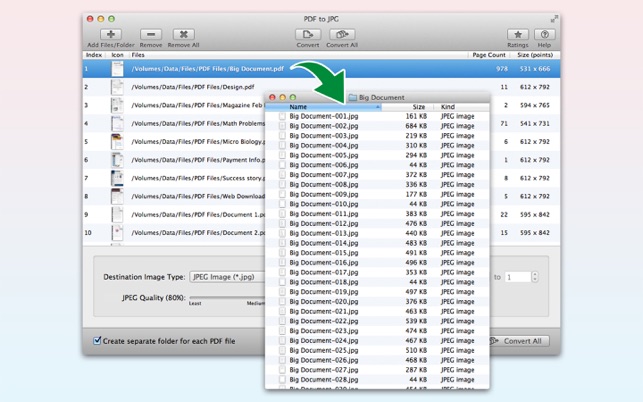價格:免費
更新日期:2020-01-30
檔案大小:1.8 MB
目前版本:5.0
版本需求:OS X 10.10 或以上版本,64 位元處理器
支援語言:英語
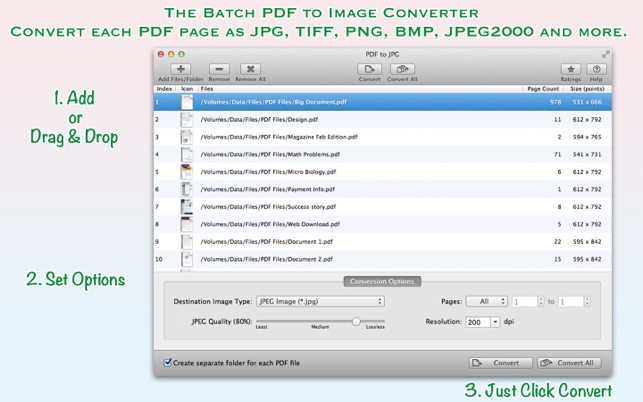
PDF to JPG is as simple as effective conversion tool for fastest way to batch convert PDF documents into best quality images. PDF to JPG converts each PDF page into JPEG, JPEG2000, PNG, TIFF, GIF and BMP and other image formats.
* * * PDF to JPG for iOS (iPad, iPhone and iPod) is also available on the iTunes App Store. * * *
FEATURES:
- Batch conversion of hundreds of PDF files at lightning fast speed.
- Add PDF files recursively from subfolders into conversion list.
- An advance option to maintain source directory hierarchy at destination with converted images in respective folders. While conversion PDF to JPG automatically creates intermediate directories of input PDF path in target folder with converted images.
- Conversion options to choose from Destination Image Types, JPEG image Quality, Image Resolution and Page Range.
- JPEG quality control. Set JPEG quality from lossless to least for JPEG and JPEG2000 image format. It allows you to control output image size and viewing quality.
- Image Resolution option supported for JPEG, PSD, PNG, TIFF and BMP image formats.
- Support to convert password protected PDF documents using correct password.
- Simply drag and drop out PDF file paths from conversion list in applications like Finder, Preview and other applications to start conversion. PDF to JPG will convert dragged PDF files into selected destination images format at dropped destination.
- Very flexible options to add PDF files. Simply Drag & Drop into list or Right click Open With in Finder or Drop on "PDF to JPG" application to add files for conversion beside direct Add File/Folder buttons.
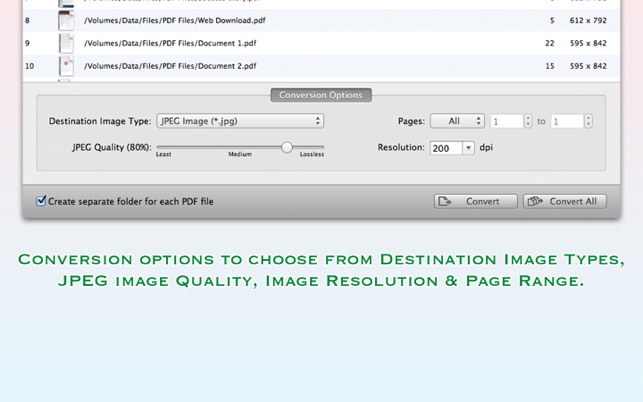
- Option to create separate folder for each PDF file in target to store converted output images.
SUPPORTED DESTINATION IMAGE FORMATS:
- Adobe Photoshop document (*.psd)
- GIF Image (*.gif)
- JPEG 2000 Image (*.jp2)
- JPEG Image (*.jpg)
- OpenEXR Image (*.exr)
- Mac OS icon image (*.icns)
- PNG Image (*.png)
- Portable Document Format (*.pdf)
- TGA Image (*.tga)
- TIFF Image (*.tiff)
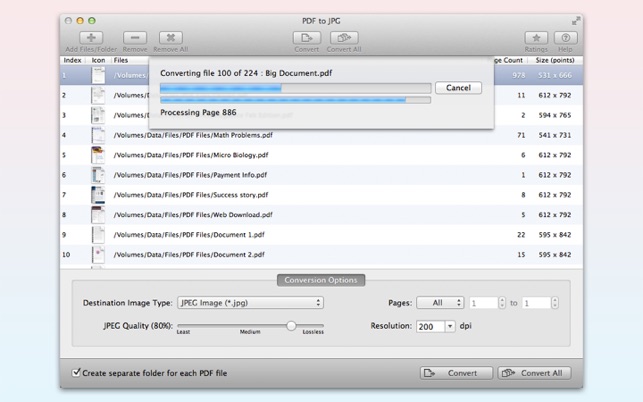
- Windows Bitmap Image(*.bmp)
You can refer User Manual from menu "Help -> PDF to JPG Help" for any assistance Or Contact Support.